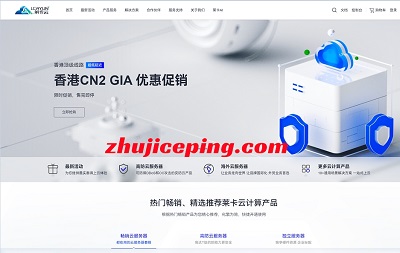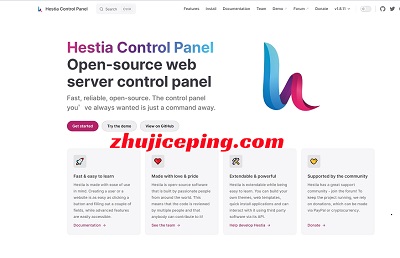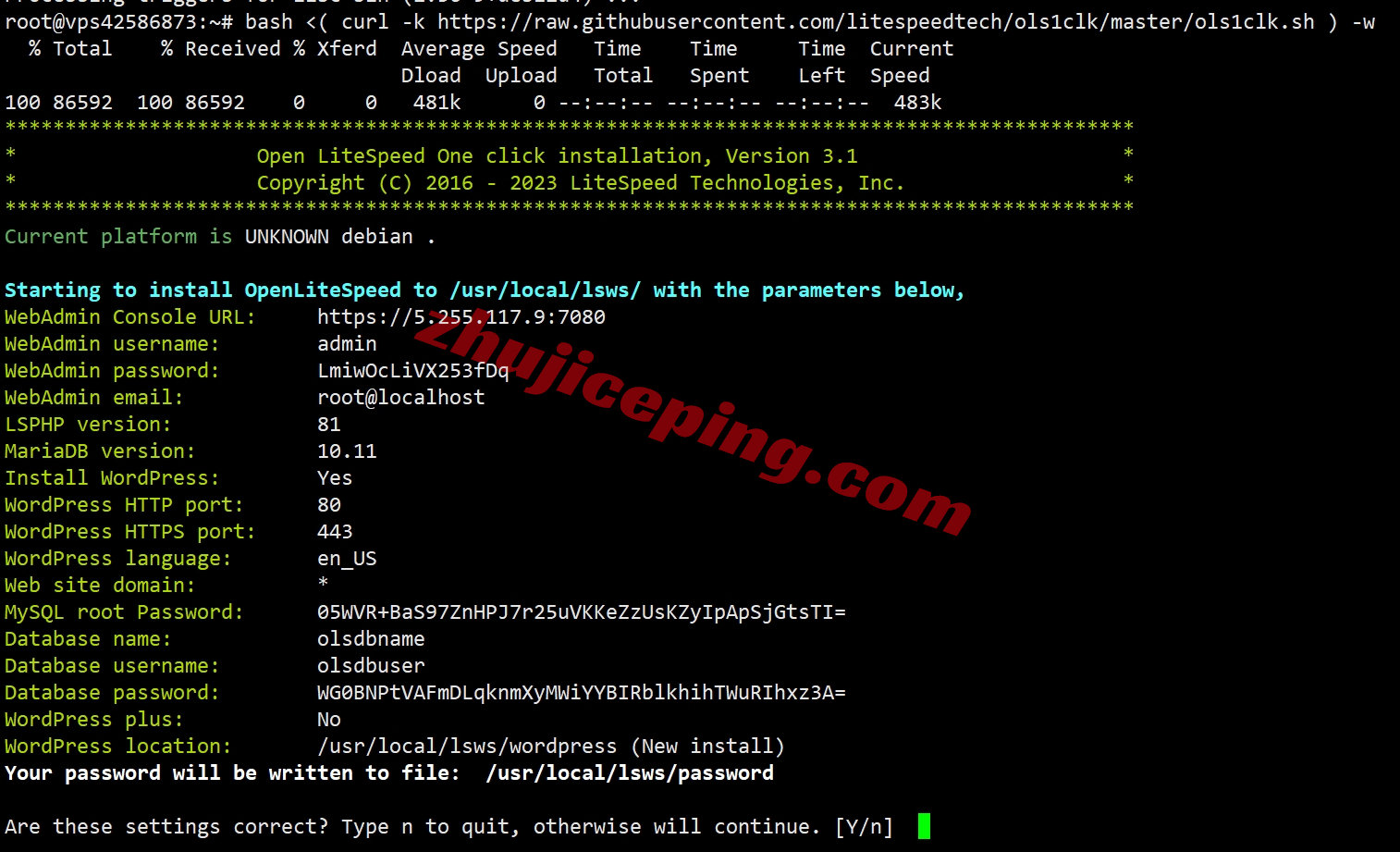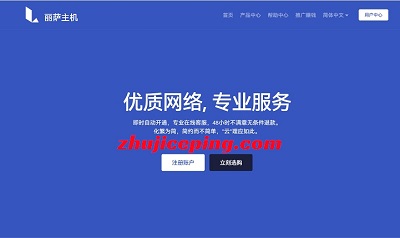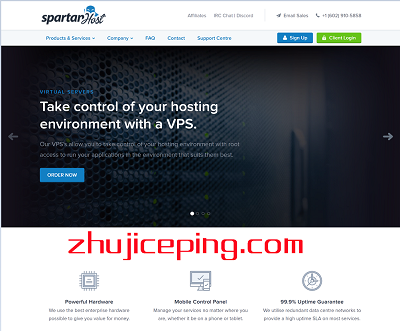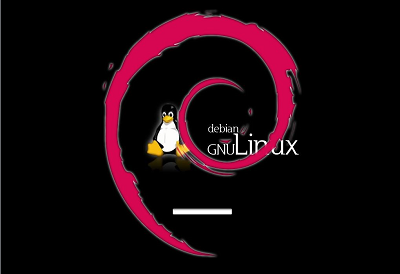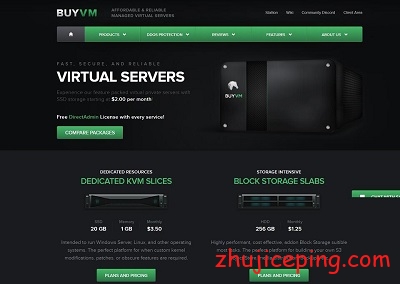习惯了windows环境的人可能切换到linux比如centos下的时候不习惯,我们这里就介绍下在centos6.x下面安装桌面环境,具体安装:Xfce桌面、VNC、Firefox、Flashplayer,详细步骤入选:VPS系统为CentOS 6.x安装准备,为了避免在安装过程中出现Yum源下载的问题,请先执行一下升级。
yum -y update

CentOS 6 VPS主机上安装VNC2.先安装tigervnc客户端,执行下列命令。
yum -y install tigervnc

3.再安装tigervnc-server服务器,执行下列命令。
yum -y install tigervnc-server
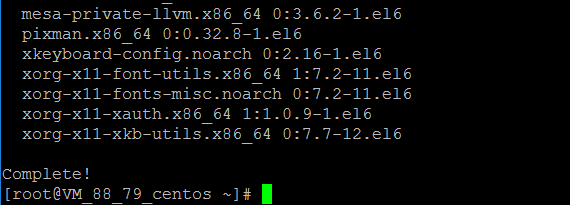
CentOS 6 VPS主机上安装Xfce桌面4.安装Xfce,执行下列命令。
yum -y groupinstall xfce
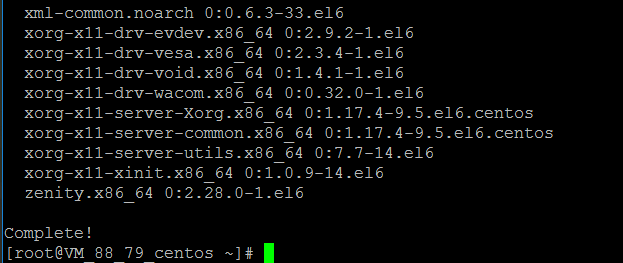
CentOS 6 VPS主机上安装Firefox和Flashplayer5.直接执行下列命令即可完成Firefox和Flashplayer安装。
yum -y groupinstall chinese-support yum -y install firefox wget https://fpdownload.macromedia.com/get/flashplayer/pdc/11.2.202.332/install_flash_player_11_linux.x86_64.tar.gz
tar zxvf install_flash_player_11_linux.x86_64.tar.gz
mkdir -p ~/.mozilla/plugins/
cp libflashplayer.so ~/.mozilla/plugins/
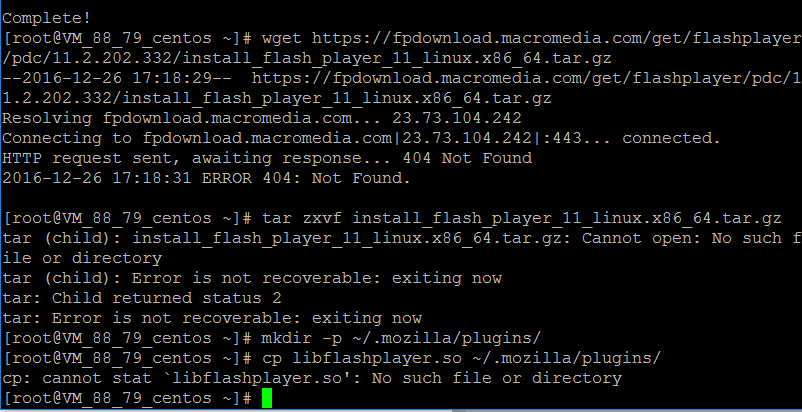
开启VNC服务本机远程连接VPS主机6.执行下列命令后开启vncserver服务。第一次开启会要你设置一个密码。
- vncserver
 输入二次。
输入二次。
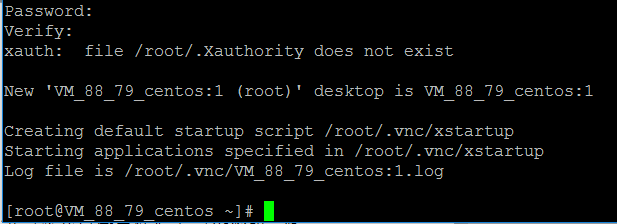
7、执行下列代码,打开vncserver配置。
vim /etc/sysconfig/vncservers
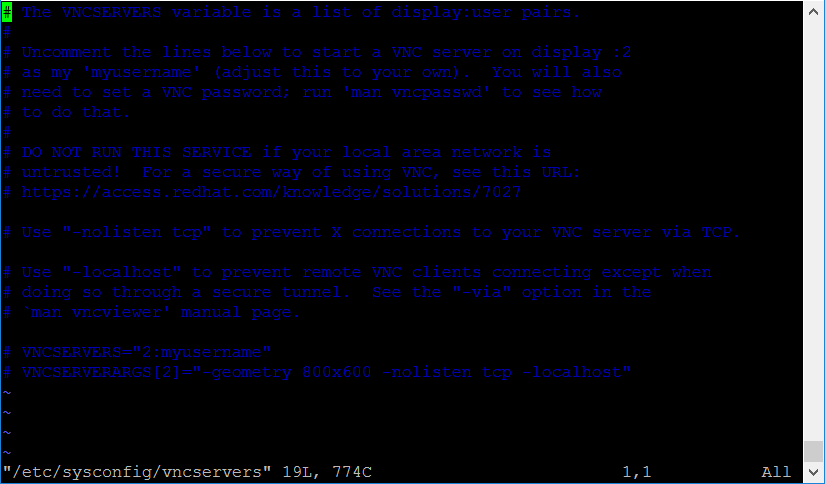
8.在最后添加以下代码,保存。
VNCSERVERS=”1:root”
VNCSERVERARGS[1]=”-geometry 800×600 ”

9.执行以下命名重启vncserver。
service vncserver restart
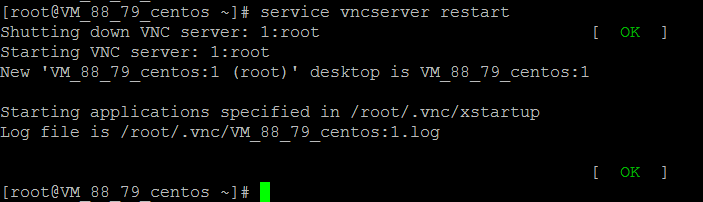
本站QQ群:916711110,discord群:https://discord.gg/YRNaXa4fgU